"Get Analytics Report" node
The Get Analytics Report node allows you to retrieve any report you have created in the Analytics module and incorporate it into a workflow. This enables you to distribute report results to external services where the report data is crucial for business operations.
The report is exported to the workflow as a file and can contain up to 250,000 records. You can set or change the limit on the number of records within the report. For example, if the report settings restrict the results to 3 records, the node configuration allows you to override this setting and include more results in the report.
Prerequisites
- Create a report.
- You must be assigned a user role with an Export analytics report permission within Data export (read, execute, edit)
Node configuration
- To create a workflow that lets you export the results of the report, go to Automation > Workflows > New workflow.
- Select one of the business trigger nodes, for example Scheduled Run.
- Click THEN > Synerise > Get Analytics Report.
- To open the configuration form of the node, click it.
- From the Select report to export dropdown list, select the report you want to fetch into the workflow.
- The default and maximum record limit that can be retrieved is 250,000. If you need to narrow down the results of your report, you can define a lower limit.
- Confirm the settings by clicking Apply.
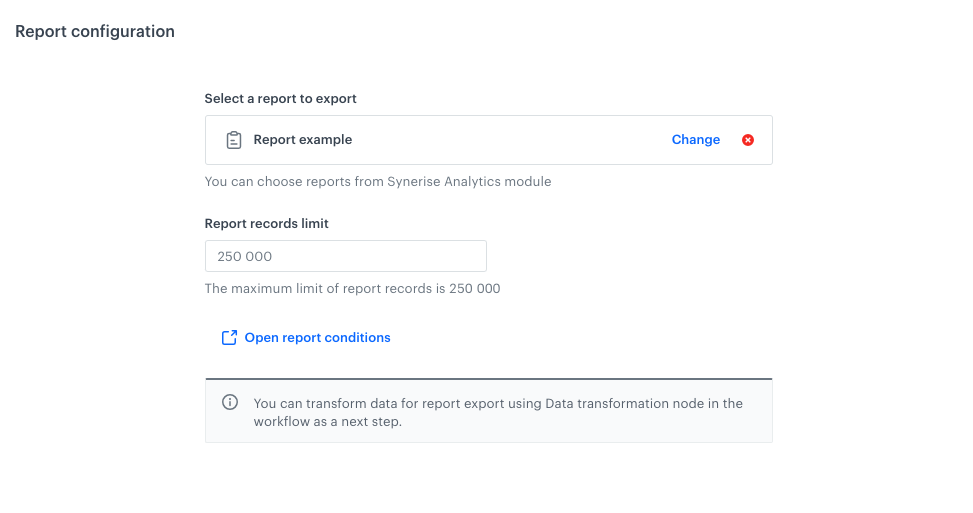
Example of use
You can launch a workflow that exports the result of the report to Google Cloud Storage.
- Start the workflow with the Scheduled Run node. In the configuration of the node:
- Set the Run trigger to one time.
- Select the Immediately tab.
- Add the Get Analytics Report node. Configure the node according to the instruction in this article.
- Add the Google Cloud Storage > Send File. In the configuration of the node:
- Select the connection.
- If no connections are available or you want to create a new one, see Create a connection.
- If you selected an existing connection, proceed to defining the integration settings.
- Add the End node.
Result:
The configuration of the workflow